Drag & Drop file Upload
Drag & Drop file Upload:
Download the JQuery plug in from the below link and add as static resource in your org.
http://js-tutorial.com/ezdz-turn-input-type-file-into-a-nice-drag-drop-zone-920
Visual force Page:
Controller:
In the visual force page,
$('input[type="file"]').ezdz();
The above line of the code will make the file upload as drag & drop.
Download the JQuery plug in from the below link and add as static resource in your org.
http://js-tutorial.com/ezdz-turn-input-type-file-into-a-nice-drag-drop-zone-920
Visual force Page:
<apex:page docType="html-5.0" showHeader="false" controller="DragDropController">
<apex:includeScript value="https://code.jquery.com/jquery-1.10.1.min.js"/>
<apex:includeScript value="{!URLFOR($Resource.Ezdz,'EzdzPlugin/src/jquery.ezdz.js')}"/>
<apex:stylesheet value="{!URLFOR($Resource.Ezdz,'EzdzPlugin/src/jquery.ezdz.css')}" />
<script>
$(document).ready(function() {
$('input[type="file"]').ezdz();
});
</script>
<apex:sectionHeader title="Visualforce Example" subtitle="File Upload Example"/>
<apex:form enctype="multipart/form-data">
<apex:pageMessages />
<apex:pageBlock title="Upload a File">
<apex:pageBlockButtons >
<apex:commandButton action="{!upload}" value="Save"/>
</apex:pageBlockButtons>
<apex:pageBlockSection showHeader="false" columns="2" id="block1">
<apex:pageBlockSectionItem >
<apex:outputLabel value="File Name" for="fileName"/>
<apex:inputText value="{!document.name}" id="fileName"/>
</apex:pageBlockSectionItem>
<apex:pageBlockSectionItem >
<apex:outputLabel value="Description" for="description"/>
<apex:inputTextarea value="{!document.description}" id="description"/>
</apex:pageBlockSectionItem>
<apex:pageBlockSectionItem >
<apex:outputLabel value="Keywords" for="keywords"/>
<apex:inputText value="{!document.keywords}" id="keywords"/>
</apex:pageBlockSectionItem>
<apex:pageBlockSectionItem >
<apex:outputLabel value="Select File" for="file"/>
<apex:inputfile id="dragdrop" value="{!document.body}" filename="{!document.name}"/>
</apex:pageBlockSectionItem>
</apex:pageBlockSection>
</apex:pageBlock>
</apex:form>
</apex:page>
<apex:includeScript value="https://code.jquery.com/jquery-1.10.1.min.js"/>
<apex:includeScript value="{!URLFOR($Resource.Ezdz,'EzdzPlugin/src/jquery.ezdz.js')}"/>
<apex:stylesheet value="{!URLFOR($Resource.Ezdz,'EzdzPlugin/src/jquery.ezdz.css')}" />
<script>
$(document).ready(function() {
$('input[type="file"]').ezdz();
});
</script>
<apex:sectionHeader title="Visualforce Example" subtitle="File Upload Example"/>
<apex:form enctype="multipart/form-data">
<apex:pageMessages />
<apex:pageBlock title="Upload a File">
<apex:pageBlockButtons >
<apex:commandButton action="{!upload}" value="Save"/>
</apex:pageBlockButtons>
<apex:pageBlockSection showHeader="false" columns="2" id="block1">
<apex:pageBlockSectionItem >
<apex:outputLabel value="File Name" for="fileName"/>
<apex:inputText value="{!document.name}" id="fileName"/>
</apex:pageBlockSectionItem>
<apex:pageBlockSectionItem >
<apex:outputLabel value="Description" for="description"/>
<apex:inputTextarea value="{!document.description}" id="description"/>
</apex:pageBlockSectionItem>
<apex:pageBlockSectionItem >
<apex:outputLabel value="Keywords" for="keywords"/>
<apex:inputText value="{!document.keywords}" id="keywords"/>
</apex:pageBlockSectionItem>
<apex:pageBlockSectionItem >
<apex:outputLabel value="Select File" for="file"/>
<apex:inputfile id="dragdrop" value="{!document.body}" filename="{!document.name}"/>
</apex:pageBlockSectionItem>
</apex:pageBlockSection>
</apex:pageBlock>
</apex:form>
</apex:page>
Controller:
public with sharing class DragDropController {
public Document document {
get {
if (document == null)
document = new Document();
return document;
}
set;
}
public List<SelectOption> getTypes() {
List<SelectOption> options = new List<SelectOption>();
options.add(new SelectOption('txt','txt'));
options.add(new SelectOption('pdf','pdf'));
options.add(new SelectOption('JPEG','JPEG'));
options.add(new SelectOption('JPG','JPEG'));
options.add(new SelectOption('PNG','PNG'));
options.add(new SelectOption('docx','docx'));
return options;
}
public PageReference upload() {
System.debug('Hi' +document);
document.AuthorId = UserInfo.getUserId();
document.FolderId = UserInfo.getUserId(); // put it in running user's folder
try {
insert document;
} catch (DMLException e) {
ApexPages.addMessage(new ApexPages.message(ApexPages.severity.ERROR,'Error uploading file'));
return null;
} finally {
document.body = null; // clears the viewstate
document = new Document();
}
ApexPages.addMessage(new ApexPages.message(ApexPages.severity.INFO,'File uploaded successfully'));
return null;
}
}
public Document document {
get {
if (document == null)
document = new Document();
return document;
}
set;
}
public List<SelectOption> getTypes() {
List<SelectOption> options = new List<SelectOption>();
options.add(new SelectOption('txt','txt'));
options.add(new SelectOption('pdf','pdf'));
options.add(new SelectOption('JPEG','JPEG'));
options.add(new SelectOption('JPG','JPEG'));
options.add(new SelectOption('PNG','PNG'));
options.add(new SelectOption('docx','docx'));
return options;
}
public PageReference upload() {
System.debug('Hi' +document);
document.AuthorId = UserInfo.getUserId();
document.FolderId = UserInfo.getUserId(); // put it in running user's folder
try {
insert document;
} catch (DMLException e) {
ApexPages.addMessage(new ApexPages.message(ApexPages.severity.ERROR,'Error uploading file'));
return null;
} finally {
document.body = null; // clears the viewstate
document = new Document();
}
ApexPages.addMessage(new ApexPages.message(ApexPages.severity.INFO,'File uploaded successfully'));
return null;
}
}
In the visual force page,
$('input[type="file"]').ezdz();
The above line of the code will make the file upload as drag & drop.
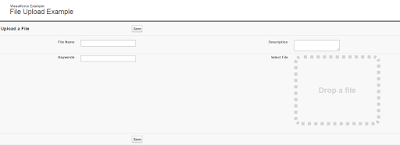



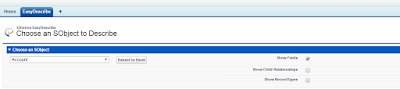
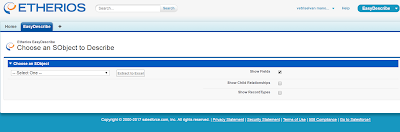
Does it supports multifile?
ReplyDeleteNope. This plugin doesn't support multi file. We need to use some other plugins and some changes needed in the controller too.
ReplyDeleteNope. This plugin doesn't support multi file. We need to use some other plugins and some changes needed in the controller too.
ReplyDelete