Place buttons inside an enhanced list
Place buttons inside an enhanced list:
There are some scenario where we need to place place buttons inside enhanced list view and list view.
Follow the below steps:
There are some scenario where we need to place place buttons inside enhanced list view and list view.
Follow the below steps:
- Create a button and upload it as static resources.
- Now create a field on the lead object with the type as formula.
- The formula field will have the following formula:
- From the above formula, you can see it has a Hyperlink which calls java script method on the visual force page and which refers the static resource to show the buttons.
- Now go to the visual force page, edit the view and select the formula field which is created and save the view.
- The buttons will be visible in the enhanced list view now.
<apex:page >
<apex:enhancedList height="400" type="Lead" rowsPerPage="10"/>
<script type="text/javascript">
function convertLead(Id){
alert(Id);
}
</script>
</apex:page>
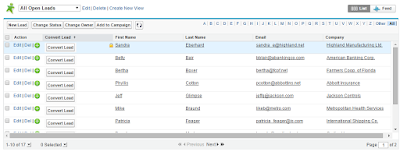




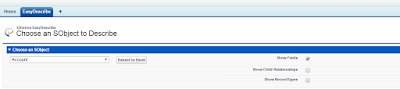
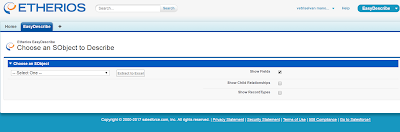
Nice information.Good to see this.
ReplyDeleteRegards,
Java course in chennai | Best JAVA Training in Chennai | JAVA Training