Email to Case Archival - AppExchange
Email to Case Archival:
Generally, there are orgs which receive almost 2k to 3k emails and per email average storage takes around 17kb and thus will consume the overall storage limit.
So the email-to-case archival, helps to sought this problem by moving the emails from Data Storage to File Storage. This apps helps to optimize the data storage with one click solution. And at the same time the emails can be restored back in order to be viewed again. Install the app from AppExchange using the below link
AppExchange listing : https://appexchange.salesforce.com/appxListingDetail?listingId=a0N30000000q5BBEAY
Check out the Vlog on this app:
Generally, there are orgs which receive almost 2k to 3k emails and per email average storage takes around 17kb and thus will consume the overall storage limit.
So the email-to-case archival, helps to sought this problem by moving the emails from Data Storage to File Storage. This apps helps to optimize the data storage with one click solution. And at the same time the emails can be restored back in order to be viewed again. Install the app from AppExchange using the below link
AppExchange listing : https://appexchange.salesforce.com/appxListingDetail?listingId=a0N30000000q5BBEAY
Check out the Vlog on this app:
- The archive/restore button will be available on the case level. Clicking on the archive button, moves the email of the respective cases to Notes & Attachments. Similarly in future, if the emails needs to be viewed again, simply click the restore button on the case to bring the emails back from Attachments to emails again.
- Click on the Email to Case Archive from the app drop down.
- Select the criteria, for the emails of the cases that needs to be archived. Eg: Case created older than x no of days, case closed older than x no of days etc.
- Select the preferred start time and frequency that the archive schedule should run.
- Once the criteria is selected and the archive button is clicked, a scheduled job will be created and takes care of the archive as per the criteria give. Similarly the scheduled can be implemented for restoring the emails too.




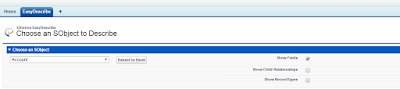
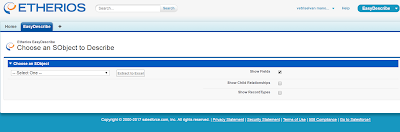
Good one Vetri - very informative. Thanks for sharing this.
ReplyDeleteGood one Vetri - very informative. Thanks for sharing this.
ReplyDelete