Pre-Requisites for using Salesforce Einstein API
When you sign up for an account, you’re prompted to log in to your Salesforce org. After you log in, you’re prompted to allow the sign-up page to access information in your Salesforce org. Giving access lets the sign-up page retrieve some basic information such as your ID, profile, email, address, and phone number. After your account is created, you can download your key.
Follow the below steps to setup the einstein account:
Follow the below steps to setup the einstein account:
- Navigate to the sign-up page at https://api.einstein.ai/signup.
- Click Sign Up Using Salesforce.
- On the Salesforce login page, type your Trailhead Playground username and password and click Log In.
- Click Allow so the page can access basic information, such as your email address, and perform requests.
- On the activation page, if you’re using Chrome, click Download Key to save the key locally. The key file is named einstein_platform.pem. If you’re using any other browser, cut and paste your key from the browser into a text file and save it as einstein_platform.pem.
Upload your key:
- The .pem file you downloaded contains your key. You upload your key to Salesforce Files so that the Apex controller class can access it.
- In Salesforce, from Setup, click Files.
- Click Upload Files.
- Navigate to the directory where you saved the einstein_platform.pem file, select the file, and click Open.
- Click Done to confirm the upload.
- You see the key file in the list of files owned by you.
Below links will be useful to setup the Einstein API:
- Follow this link to know more details – https://metamind.readme.io/docs/what-you-need-to-call-api#section-get-an-einstein-platform-services-account
- Upload the Key obtained in step 1 into Salesforce Content. Follow this link to know more details – https://metamind.readme.io/docs/upload-your-key
- Create the two Apex Classes ( JWT.cls, JWTBearer.cls ) from this Git Repo – https://github.com/salesforceidentity/jwt
- Now create a Remote Site Setting for Einstein APIs following the steps mentioned on the given link – https://metamind.readme.io/docs/apex-qs-create-remote-site
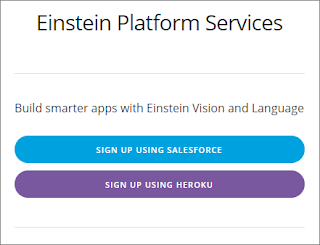



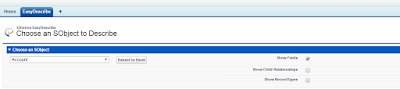
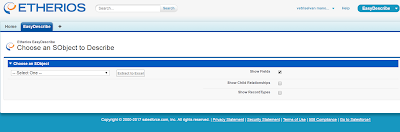
I am so impressed by reading your article. Keep sharing with us.
ReplyDeletesalesforce administrator training in chennai
Salesforce certification Training in Chennai
I guess you are a smart cookie because of your knowledge and insight. You must be a kind people because you share your knowledge through articles. I believe that many people like me wait for your next posts.
ReplyDeletefreeemailwithlovefreeemailwithlove
Very nice blog, Thank you for providing good information.
ReplyDeleteSalesforce Training in Chennai
< Salesforce Certification
This article is very much helpful and i hope this will be an useful information for the needed one. Keep on updating
ReplyDeleteSalesforce Training | Online Course | Certification in chennai | Salesforce Training | Online Course | Certification in bangalore | Salesforce Training | Online Course | Certification in hyderabad | Salesforce Training | Online Course | Certification in pune
it’s very helpful thanks for your valuable information follow us salesforce class
ReplyDelete