Send push notification to FSL mobile app
Send push notification to your mobile workforce on the service appointment scheduled or any changes made to inform them.
- Ensure the connected app is installed - https://login.salesforce.com/packaging/installPackage.apexp?p0=04t1R0000016YZt
- To enable notifications - Setup -> Field Service Settings.
- Under the notification section, Select Enable Notifications.
- From Setup -> Field Service Mobile Settings.
- Under the Customization section, Enable the notification to be sent. The push notification can be sent when the Service Appointment is scheduled or dispatched.
- When you select Send appointment notifications on assignment, users are notified when they’re assigned to a service appointment and when their assignment is changed or removed. They’re not notified when they're dispatched for the appointment. If a user changes or is removed from the service appointment after they were assigned, they still receive the notification, regardless of the status of the service appointment.
- When you select Send appointment notifications on dispatch, users are notified when the status of the service appointment changes to Dispatched and when their assignment is changed or removed. If a user changes or is removed from the service appointment after it's dispatched, they still receive the notification.
- When you select both options, users receive assignment and dispatch notifications.
- If you select neither option, no service appointment notifications are sent.
Standard notification can be extended or replaced by configuring custom notification. Learn More
To know more about the Salesforce mobile push notification - go through this implementation guide
The user will get push notification when the Service appointment is scheduled or dispatched based on the settings. Also on the FSL mobile app, under the Notification tabs, they can view the push notifications receieved.
On the next blog, we can see how to configure a custom push notification.



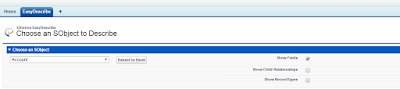
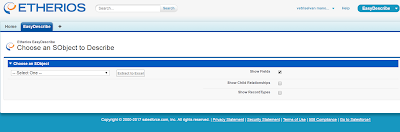
Comments
Post a Comment