Show Dispatcher Console in Lightning Console App
Very often you come across a scenario where the customer support team will be managing the mobile workforce. For providing better support, work with multiple case we configure the Lightning console but every time they want to schedule a service appointment they have to navigate to the Field Service app to view the dispatcher console. To sort this issue and minimize the time taken to view the dispatcher console to schedule the service appointment, configure the dispatcher console as an option in the utility bar.
- Go to the setup -> App Manager
- Choose the service console app.
- On the left hand side, clicking on the Utility Items option
- Click on the add Utility Item button and choose the Visualforce option.
- Enter the required fields and select the "vf001_ServiceExpert".
- Enter the width and height of the component.
- Click the save button.
- To view dispatcher console, the user needs the dispatcher permission set assignments and also set up as Service resource configured as Dispatcher.
- This can be done similar in the community builder. Refer this link - https://help.salesforce.com/s/articleView?id=sf.pfs_dispatcher_console_community.htm&type=5


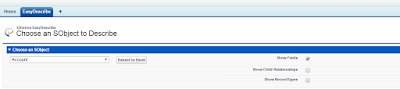
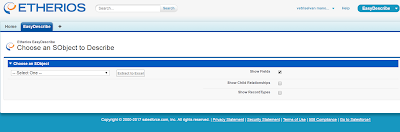
Comments
Post a Comment